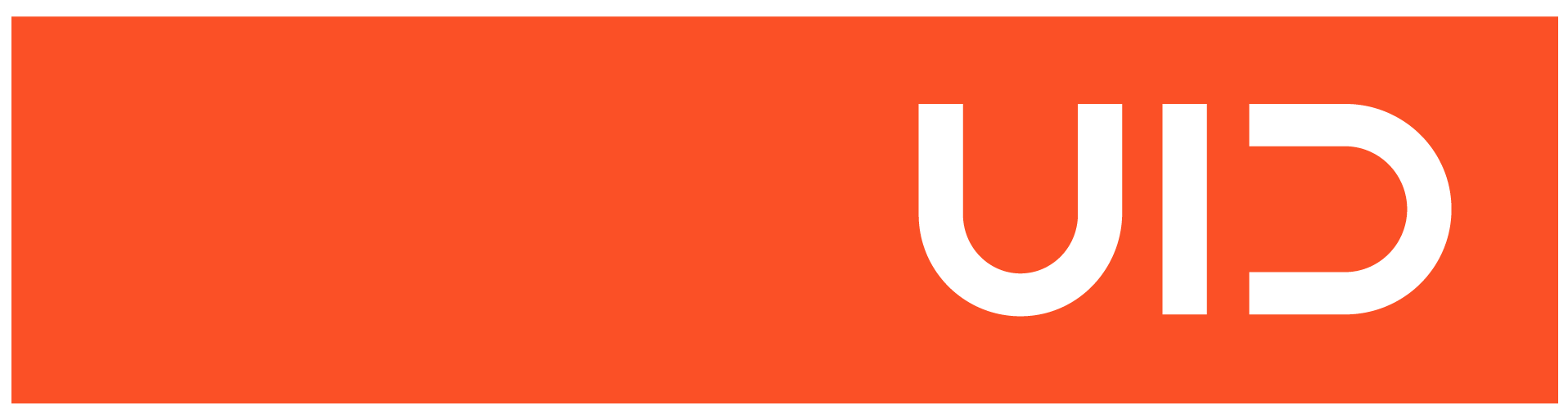10.07.2025
Digital inclusion: tools and aids for accessible UX design
Accessibility in the digital space is more than just a nice extra – it is essential to enable all users to access digital products. Whether it’s a website, app or online service: designing for accessibility ensures that people with disabilities can also participate on an equal footing.
To make it easier for you to get started with accessible UX design, we have compiled a comprehensive collection of tools, aids and further information in this blog post. The list is intended to help you think about accessibility early on in the development process and offer concrete approaches for design, testing and implementation.
Why accessible UX design?
Accessibility in digital product development means that no one is excluded due to physical or cognitive limitations. This is not just about legal requirements – but also about better user experiences for everyone. For example, a well thought-out, inclusive design ensures clearer structures, more understandable language and better usability – aspects that benefit everyone.
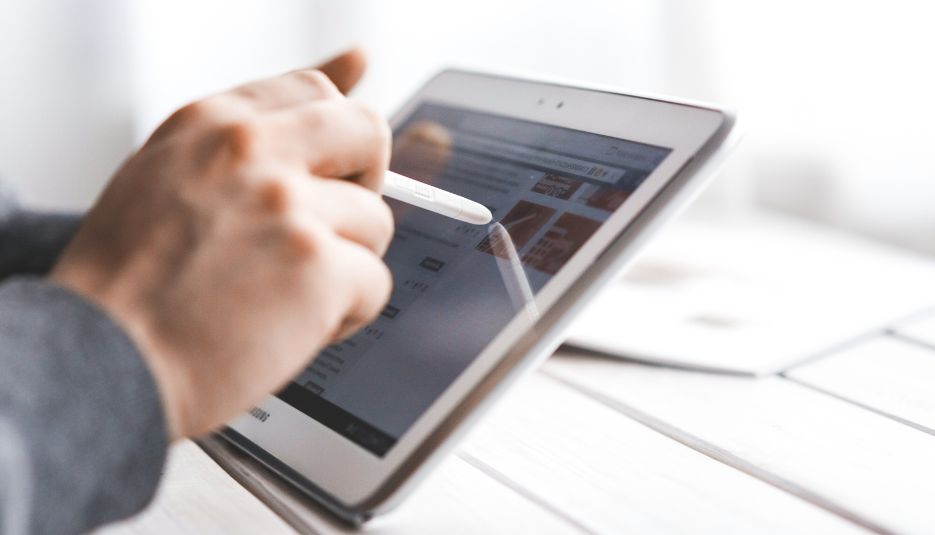
Why digital accessibility matters (even more now)
Accessibility is not just a sign of inclusion – it will also be mandatory from July 2025.
The Barrierefreiheitsstärkungsgesetz (BFSG) has been in force in Germany since June 28, 2025. It implements the European Accessibility Act (EAA) and obliges companies to make their digital products and services accessible – including websites, online stores, mobile apps and self-service terminals, for example.
What does that mean in concrete terms?
- The legal requirements affect all economic players who provide digital products or services to consumers.
- These include banking services, e-books, online shopping, mobility services, hardware with software interfaces and apps.
- The law not only obliges implementation – but also verifiable compliance with the requirements.
If you act now, you not only ensure greater user-friendliness, but also legal security. With the right tools and an accessible design process, the changeover will be sustainable.
Tools for simulating restrictions
If you want to recognize barriers, you have to be able to experience them or at least simulate them. These tools help you to put yourself in the shoes of people with visual impairments:
-
Simulation glasses (available from Amazon, for example) show how visual impairments such as glaucoma, cataracts, AMD, retinitis pigmentosa or diabetic retinopathy can affect you.
-
The color blindness simulator simulates red, green or blue blindness: www.farbsehschwaeche.de/simulation
-
The Chrome extension “Color Contrast Checker” can be used to check contrasts: digitala11y.com/products/color

Figma plugins for accessibility
Design tools such as Figma can be extended with helpful plug-ins to incorporate accessible design directly into the design process:
-
Stark for Figma checks color contrasts and compliance with WCAG guidelines: getstark.co/figma
-
Color Blind Plugin simulates different forms of color blindness: Figma plugin page
-
Accessibility Annotation Kit documents accessible elements for handover to developers: Annotation Kit at Figma
Checklists for accessible design
Checklists help you to think about all the important aspects of barrier-free design – especially in complex projects or teamwork.
-
BGWA checklist for web and apps: handouts.bfit-bund.de/bgwa
-
Checklist for mobile applications: handouts.bfit-bund.de/ag03
Further checklists:
-
Checklist from the T-Mobile Accessibility Resource Center: https://www.magentaa11y.com/#/web-criteria/component/overview
-
Checklist of the Swiss initiative “Access for all”: “Access for all” (Switzerland) – Preliminary version
-
Checklist of the community initiative “A11Y Project”: The A11Y Project Checklist
Tools for accessibility testing
Whether you want to analyze existing pages or check new components – these tools help with the technical evaluation:
-
Google Lighthouse (Open Source): developer.chrome.com/docs/lighthouse
-
Accessibility Insights (Open Source): accessibilityinsights.io
-
Color analysis: colorhexa.com
-
Silktide Toolbar – Accessibility Checker: silktide.com
-
Large tool list of the W3C: w3.org/WAI/test-evaluate/tools/list
-
Accessibility test for finished Android apps: support.google.com/accessibility/android
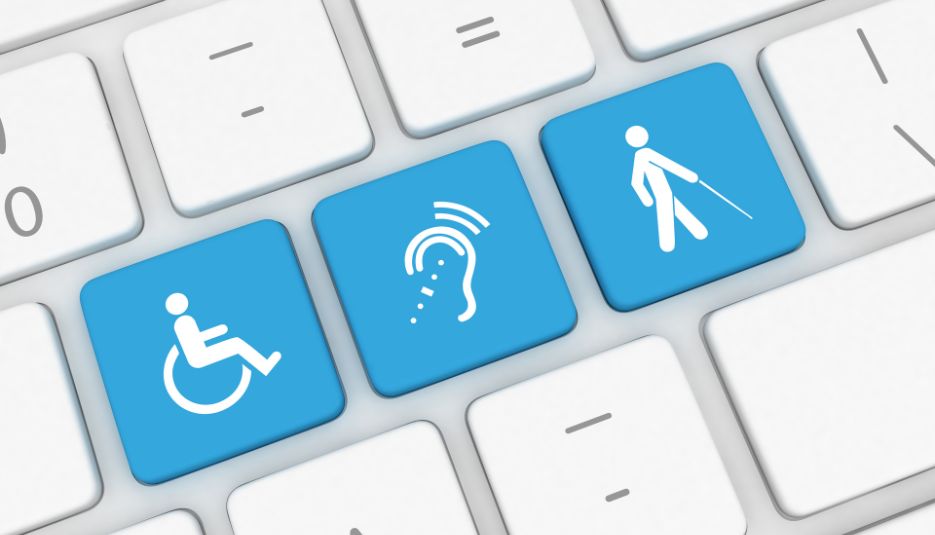
Further tips and information
- Blog on accessibility: barrierefreiesblog.de
- Writing accessible texts – tips from the W3C: w3.org/WAI/tips/writing/
- Inclusive Design Guidelines from Microsoft: inclusive.microsoft.design
- Microsoft Inclusive Activity Cards: These cards support barrier-free working in five design phases: Get oriented – Frame – Ideate – Iterate – Optimize: PDF-Download
Best practices & inspiration
- Project Banana: Describes how a complete barrier-free development process works: Project presentation PDF
- Examples of accessible websites (BITV test): bitvtest.de
Conclusion: Accessibility is UX
Accessible design improves the user experience for everyone, not just people with disabilities. It creates clarity, reduces cognitive load and makes digital products future-proof. If you take UX seriously, there is no way around digital inclusion.
If you want to learn more about how UX and accessibility reinforce each other, take a look at our article “Digital accessibility and UX”.
Accessibility check with UID
A central component of our projects at UID is a specially developed checklist based on the WCAG guidelines. It helps us to systematically check accessibility – and makes our processes transparent for everyone involved. Both product teams and users benefit from this structured approach.